News & Updates: SmartLoad® technology FAQ's
How do I set up my base station?
1. Insert the dongle into the USB port and press “Start”
2. Ensure that the ComPort is set to (COM3)
3. Open “Base Station”
4. Select the “Settings” icon
5. Select “Activate Base Station”
6. Fill in the form and ensure that the “Activate Online” option is selected.
7. Select “OK” to complete set up
How can I change the channels on my handset to avoid interference?
As the SmartLoad® radio transmission system is typically interference tolerant, you should not need to change the transmission channel under normal circumstances. However, it is possible for the transmission range to be degraded in environments with a lot of electrical noise. This problem is easily resolved by changing channels on the SmartLoad® base station.
Follow these steps to change channels:
1. Switch off as many SmartLoad® transmitters as possible
2. Ensure the base station is running where you want the system to be used
3. Check that all potential sources of interference are switched on
4. On the base station toolbar, press the “Options” button to display the “Options” menu
5. Press the “Channel Energy Scanner” and then a progress bar will be displayed – the scanning process can take up to a minute
6. When the scan finishes, the base station will display the amount of radio activity on each channel. The channel with the lowest level of activity will be highlighted – note this channel before proceeding
7. Press the “Close” button and then select the “Cancel” button to close the “Options” menu
8. On the base station toolbar, press the “Search For All Devices” button to ensure that all transmitters are detected and listed in the “Device List”
9. In the “Device List”, click on the first device to display its status panel in the main window and then press the “Show/Hide” button
10. Press the “Set Channel” button to display the channel selector
11. Select the required channel and then press the “OK” button. Please note: Contact with the device will be lost as the base station is still on the original channel
12. Return to the “Options” menu
13. Select the required channel in the “Channel” drop-down list and press the “OK” button
14. Confirm that contact with all devices has been re-established
15. Please note: The default channel is channel C and if you are planning to use the equipment in several different areas, repeat the above procedure in each location.
My handset is reading “- - - -“, how can I reset?
1. Remove the batteries in the handset and wait for more than one minute
2. Insert the batteries into the handset and check that the handset is displaying "Load" rather than “- - - -“
3. If this does not resolve your issue, please contact us at [email protected]
Can I pay for my pro-forma by card?
Yes, we accept payment by card from the following issuers:
- Visa Debit/Credit
- Mastercard
We are unable to accept payment via American Express.
Where can I find my calibration manual?
You can download an online copy here.
How can I update my firmware?
1. Ensure that the correct base station dongle is inserted into your computer’s USB slot
2. Request the latest version of the base station by contacting [email protected]
3. Run the SmartLoad® base station software
4. Ensure your transmitter has new batteries before updating and check that it is in range
5. Detected transmitters will appear in the left-hand corner of the base station. Select the one that you want to update.
6. Click the “>>” arrow to display options for the transmitter
7. Select “Update Firmware…” and select the attached “.sfc” file
8. Wait for the update to complete
9. Once the update is finished, you can continue to use the equipment as normal